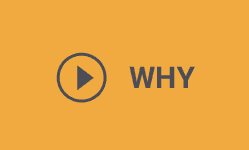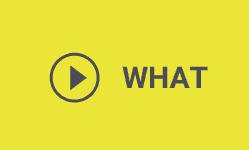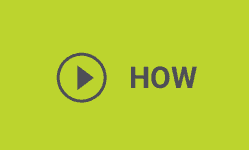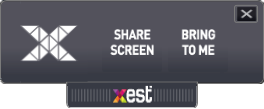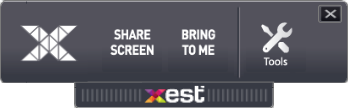Collaborative Learning Technology For The Education Sector
At Xest we aim to bring teachers and students closer together through our classroom screen sharing software and the many other functions available on our educational platform. We aim to make the classroom experience easier and allow teachers to gain control of their lessons fully, enabling them to teach to the best of their abilities.
+ Expand
Education Screen Sharing Software and More
We wanted to create software that would permit teachers to have all of their resources combined into one easy and convenient place. There are many features that make up our software and our customers can take advantage of every single one, therefore creating a more cohesive and organised classroom environment.
Some of the features include:
- School Screen Sharing. Instead of having your class crowded round one projector or busily working through print-outs you can now share your resources with your entire class. Our class screen sharing software gives teachers greater freedom and enables them to adapt their lesson accordingly without delay.
- Classroom Screen Mirroring Software. Through our innovative software you can mirror your students screens on to yours and you’ll be able to project your own screen onto their devices. This means that you can look over each student’s work and progress with just the click of a button.
- Storm Cloud. We believe that pupils and teachers should be able to interact fully within the framework of a lesson and our storm cloud software helps bring student and mentors together. The storm cloud is an interactive whiteboard that every student can contribute to throughout the lesson.
- Student Notes. Your pupils can now write notes consistently throughout the lesson and the best part is you get to save what they’ve written. This technology gives you the deepest insight possible into your students thought patterns and ideas as they continue to learn and grow throughout their academic careers.
We have many more features that contribute to the revolutionary technology we have created that help make a classroom more interactive. From school screen sharing to student notes there are a range of possibilities that can help your students flourish in their studies.
What Are the Benefits of Classroom Screen Sharing Software?
- Greater Collaboration. By using a combination of our screen sharing and our classroom screen mirroring software you’ll be able to create a more collaborative environment between teachers and students. Our cutting-edge technology gives you the chance to get your students involved in a meaningful way while working together towards the lesson’s goals.
- Insight Into Students Thoughts. Sometimes a pupil doesn’t want to tell you they don’t understand or that they’re having issues with something. Our software gives teachers a greater insight into the minds of all their students, therefore allowing them to cater to their individual needs.
- Greater Lesson and Resource Control. As all your resources are tucked away in one place you won’t have to worry about multiple USB’s and other storage solutions slowing you down. Everything you need to conduct an intriguing and thought provoking lesson is available on our software.
- Everything is in One Place. The beauty of our software is that everything you could need for your lesson is available on our platform. Video streaming, presentations and other lessons resources are all accounted for on our software, therefore giving your teachers superior control over their lessons.
Contact Us About Our Classroom Group Screen Sharing Software
If you have any queries about our education screen sharing software with Wi-Fi or our Collaborative Learning Tools, just give us a call or send off an online enquiry as we’d be happy to help you.
- Less